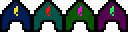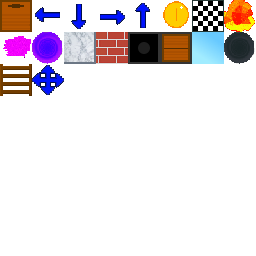Game
What number is this?
Personalization
Advanced settings:
Framerate:
Window size:
Background:Red: Green: Blue: |
Foreground:Red: Green: Blue: |
Instructions
Symbols
- Pixel with foreground color (default: white): Living cell
- Pixel with background color (default: black): Dead cell
Rules
This game is based on J. H. Conway's cellular automaton "Game of Life". It has 4 simple rules, which are as follows:
- Populated cell with less than two living neighbours will become unpopulated
- Populated cell with two or three living neighbours will stay populated
- Populated cell with more than three neighbours will become unpopulated
- Unpopulated cell with excactly three living neighbours will become populated
Note:This version has a specific difference compared to the original concept: game area is limited, which means that cells may get stuck near the bounds, otherwise this should be identical.
Drawing mode
The game initially starts in this mode. Holding down the left mouse button and dragging or clicking on a specific spot on the play area will populate cells. To delete populated cells, click on the "Mode: Draw", which activates the eraser. Press "Mode: Eraser" to go back to normal drawing mode. To clear the play area, click the "New game" button. To start the automaton, click "Start simulation", to move forward by one time unit, click on "Next iteration".
Life mode
If you see the text "Simulation is running..." and there is activity on the play area, the game has started. The player doesn't need to press any buttons anymore, only thing to do is to see how long your configuration lasts. To stop the simulation, click on "Pause simulation". To continue, click on "Continue simulation". The goal is to make a configuration that lasts as long as possible.
End of the game
The game will end with one of the following results:
- Entropy: All cells are dead, including the still ones
- No moving cells: All cells are dead, still ones are alive
- Frozen evolution: Only oscillators (and still cells) are alive
In the end, you can see how long your configuration lasted. To start a new game, click on "New game".
Additional features
You can change the size of the cell, by clicking on the text field and typing a number. Than you can press "Apply" to apply the changes.
You can also change colors. Using sliders below the game are, you can specify foreground and background colors in RGB system. (you can use RGB color picker for example to see all values needed for your desired color)
In addition, it is possible to change the framerate. the higher the framerate, the faster simulation runs. You can also change the window size.
New version of this game now available! Check it out here: https://markusmaal.ee/crazygame
Crazygame
Please select a level pack
Please wait...
Infinity
How to play?
The goal of this game is to jump from platform to platform and go as far as possible. If you fall or stay still for too long, the game ends. To jump from one platform onto another, you need get momentum. Dash jumps can be performed if you press jump and movement keys at the same time (the longer you hold the movement key, the longer you'll jump).
You can only play this game with a keyboard. Keys used:
- Space/Up Arrow Key - Jump
- Left/Right arrow key - Move to the left/right
- Space - If the game is over, you can press Space to try again
During the game, your score is displayed at the top left corner. If the game ends, a message saying "Game over" appears and you'll no longer be able to move the character.
Note: If you are using the Microsoft Edge web browser, please turn off "Efficency mode" before playing this game.
Wrapsweeper
Difficulty level:
Width:
Mode:
How to play?
The game is open in a movable window. The window header consists of the name of the game, mine count (left segment display), reset button (face), time elapsed (right segment display). Click on the fast to start a new game with current settings. The rest of the window consists of a grid. The time starts, if you click on the first square. In order to move the game window, you need a mouse or a touchpad.
Sweeping mines
The goal of this game is to click every square, which doesn't have a mine. The first square, that you click on, is always safe. The numbers on each square show how many mines are on neighbouring squares. It's possible that you have to click random squares at the beginning, before you can use any strategies. If you are sure, that a specific square is actually a mine, you can right click to flag it. After flagging the square, the number on the left segment display decreases and you won't be able to click on the square anymore (unless right click it again to unflag it).
Game modes
You can change the game mode with a designated dropdown menu. Wrapsweeper has the following game modes:
- Wrapfield (default) - Classic mode rules apply, but numbers displayed on the edges, also count the squares on the other side aswell, and the cornering squares also refer to opposite corners.
- Classic - Numbers display the number of neighbouring squares, which are mines. Numbers on the edge won't be wrapped to the other side.
- Unlosable - Similar to classic mode, but if you click on a mine, it'll be put somewhere else
- Impossible - All squares are mines. If you click on a square, you lose
Losing
If you lose, all squares will be open and all mine locations will be displayed. Correctly flagged mines will turn green. Incorrectly flagged mines will stay red. Unassigned mines stay black. If you lose, the smile will turn into a sad face and the eyes will be replaced by crosses (which means you stepped on a mine). The right segment display will be frozen. To try again, you can click on the sad face.
Winning
If you win, all squares will be open and sunglasses will appear in front of the smile. All marked mines will turn green. To start a new game, click on the face with sunglasses.
Changing the difficulty level
If you think that you are skilled enough, you can choose a higher difficulty level. You can choose the difficulty with a designated dropdown list. Difficulty levels are as follows:
- Beginner - 81 squares, 10 mines (12.3% mines)
- Intermediate - 256 squares, 40 mines (15.6% mines)
- Expert - 576 squares, 99 mines (17.2% mines)
- Custom - you can use the designated sliders to change these attributes
Note: If the window is too big or too small, you can adjust the size with a designated slider.
Tetrabloxx
New game Pause
How to play?
The goal of the game is to achieve maximum possible score. To do this, you must stack falling blocks on top of each other using specific alignments. If a row is filled with blocks, then that row is cleared and a specific sound effect is played. If you manage to reach 100n score, then you'll reach the next level, where pieces fall much more quickly.
The game is over when a block reaches the top row.
To start the game, press the "New game" button. To pause/resume, correct buttons appear for each action at specific moments.
Controls:
- Left/Right arrow key - Move piece left/right
- Down arrow key - Accelerate piece falling
- Up arrow key - Rotate piece